Do you want to Enable Call Recording on your iPhone? Then this guild will be helpful for you.
Although this feature may seem new for iPhone users, it has been available on various Android devices for over a decade.
Now, Apple has finally introduced the ability to record calls on the iPhone with the release of iOS 18, giving users more control over their devices and communication.
Apple has not natively offered this feature due to privacy concerns and legal complexities.
However, with the release of iOS 18, Apple has made some changes to the way recording works, making it easier for iPhone users to enable call recording.
Historically, Apple has chosen not to include a built-in recording feature on the iPhone due to a combination of privacy and legal concerns.
In many countries and regions, recording phone calls without consent is illegal, and laws regarding phone recording vary significantly between jurisdictions.
For instance, some states in the U.S. require both parties to consent to the recording, while others only require one-party consent.
With the release of iOS 18, Apple has introduced a few changes that allow users to record calls more easily.
This is an important step, as it signals Apple’s shift towards giving users more control over their devices.
In iOS 18, Apple has calmly introduced a native recording feature, but it is somewhat limited in functionality.
Enable Call Recording in iPhone iOS 18
To enable the call recording feature on your iPhone please follow these steps.
1. First Make sure you have installed the latest version of iOS 18. and then you can see a recording icon while calling.
2. If you don’t see the recording icon while calling, now go to Settings > Apps > Phone > Call Recording
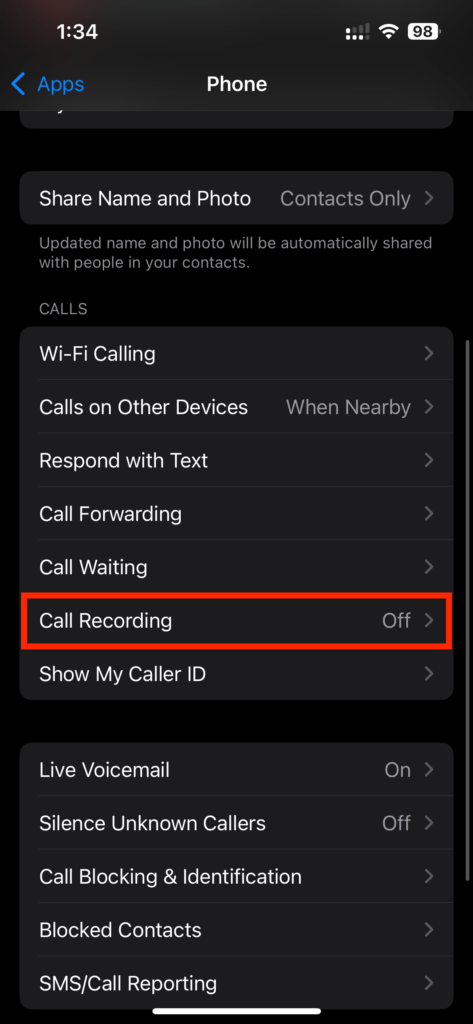
3. Here you have to enable the call recording feature, as you can see in the below screenshot.
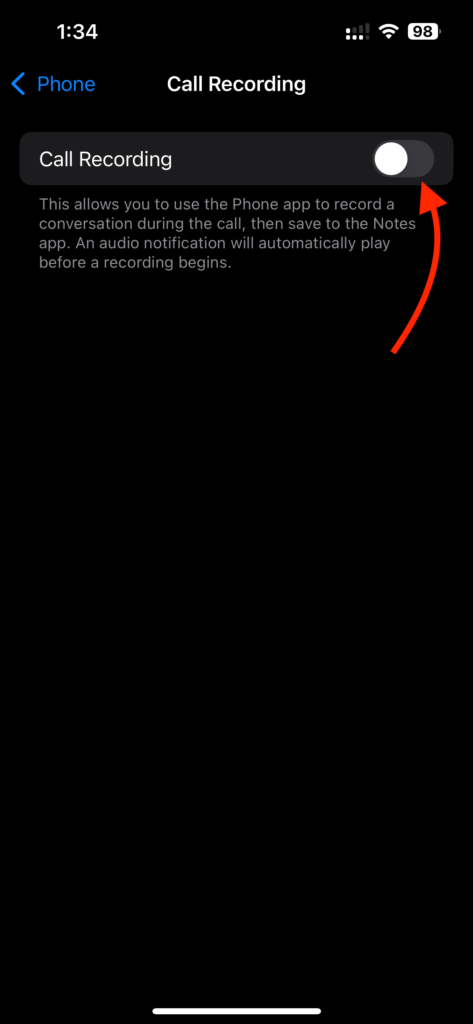
4. Here after enabling the call recording feature you can now start recording calls during calls.
To see the call recording option during calls, just call someone and here on the top left side you can see an icon. Click on this icon.
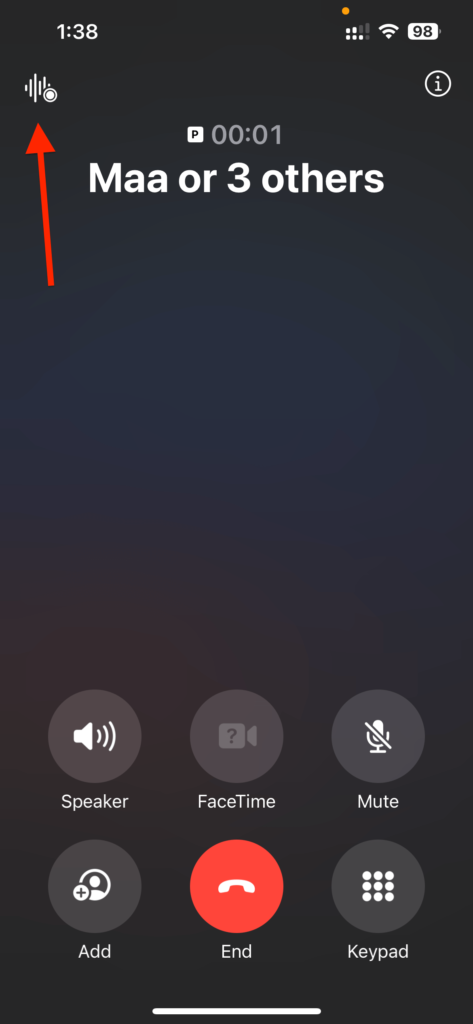
So this is how you can enable call recording on your iPhone. This is a very easy way to enable call recording on your iPhone.
Read More Articles:
- How to Set Up a Custom Voicemail on iPhone
- 6 Best GoPro Alternatives for Every Adventurer
With the addition of this feature in iOS 18, Apple has addressed the long-standing request from users to have a built-in recording option.
However, always ensure you follow legal guidelines and use this feature responsibly.
Why is Call Recording Important?
There are several reasons you might want to record phone calls, such as:
- Business Use: Record client calls, meetings, or important conversations for documentation and record-keeping.
- Legal Protection: In some situations, having a recorded call can serve as evidence in case of disputes or legal proceedings.
- Personal Use: Some users might want to record personal conversations for their own reference or to keep memories of important discussions.
Conclusion
Enabling recording on your iPhone running iOS 18 is a simple process that can be done within the device’s settings.
Whether you need to record a business call, a personal conversation, or for legal purposes, this feature provides an easy and native solution for iPhone users.
Just remember to check the laws in your region to ensure you are complying with any legal requirements regarding phone recordings.
FAQ’s
Ans: No, you cannot automatically record all calls on your iPhone. The recording feature in iOS 18 allows you to record calls manually during an active phone call. You’ll need to tap the recording icon to start and stop the recording.
Ans: No, the call recording feature in iOS 18 only works for traditional phone calls (cellular or VoIP). FaceTime audio and video calls are not supported for recording at this time.
Ans: Once you enable the recording feature on your iPhone, a recording icon will appear on the top-left corner of the screen during an active call. This icon lets you know that the call is being recorded. Tapping this icon will start or stop the recording.